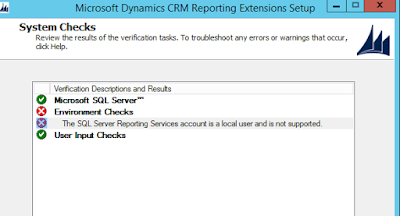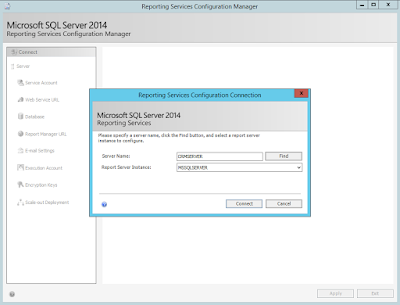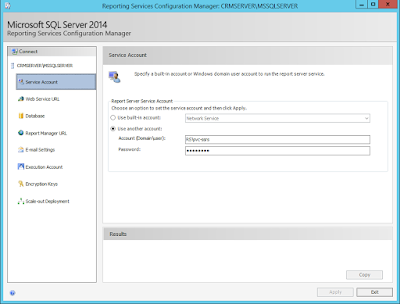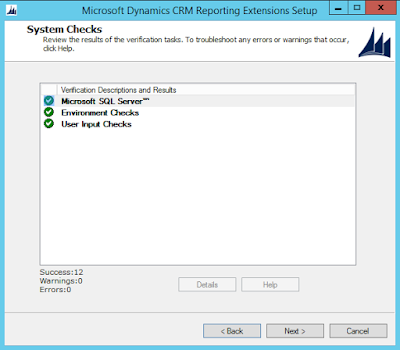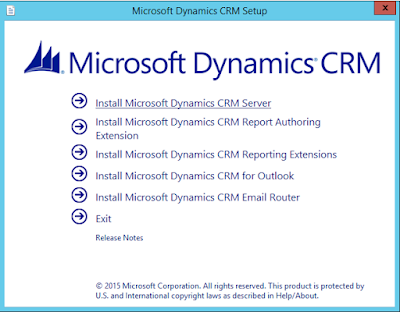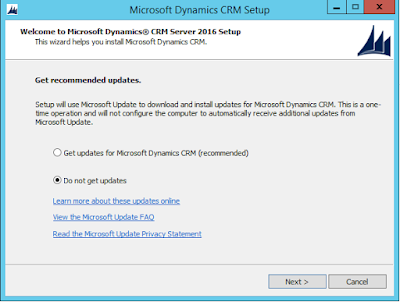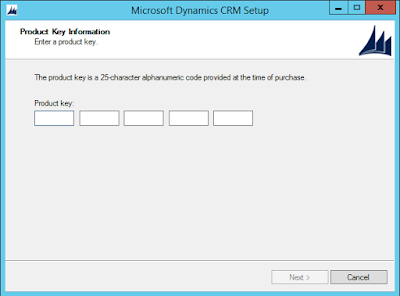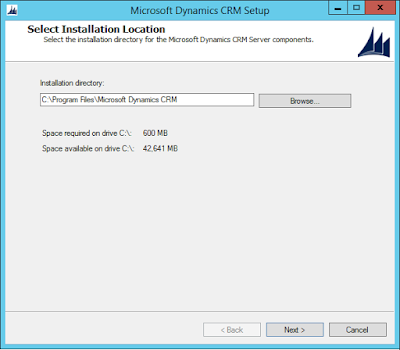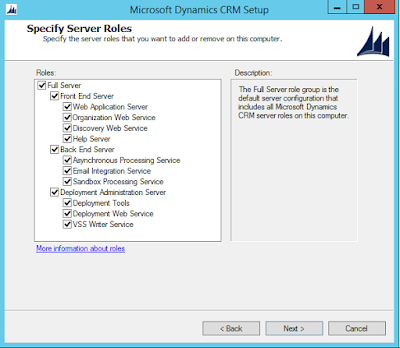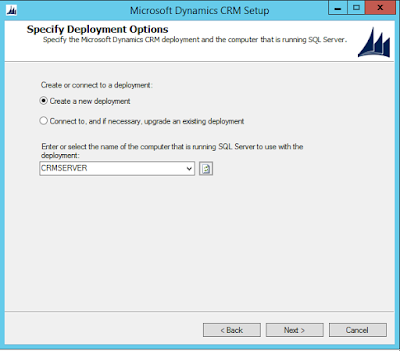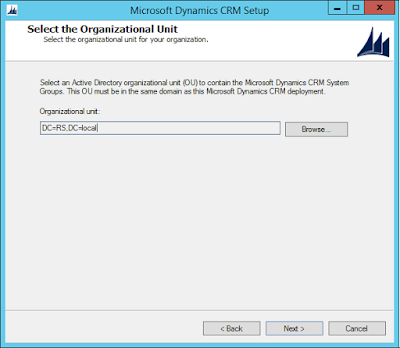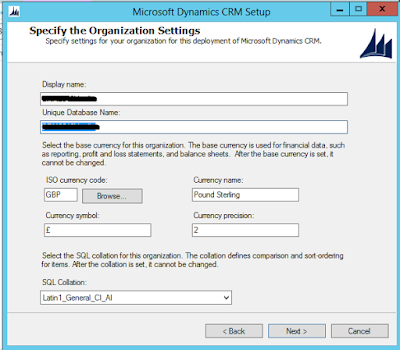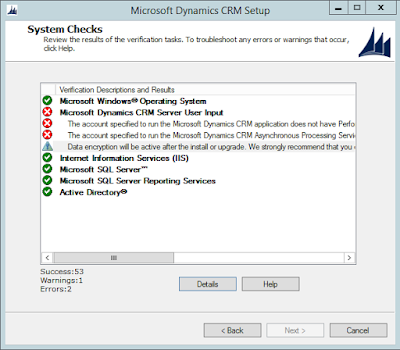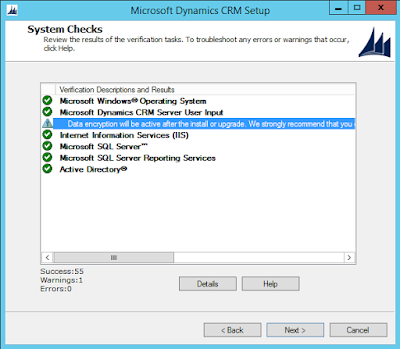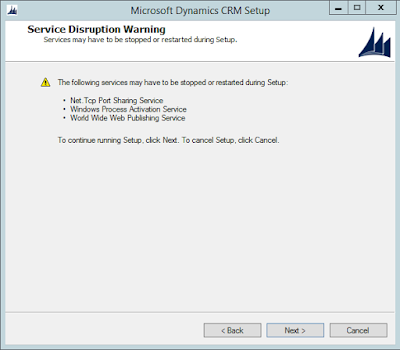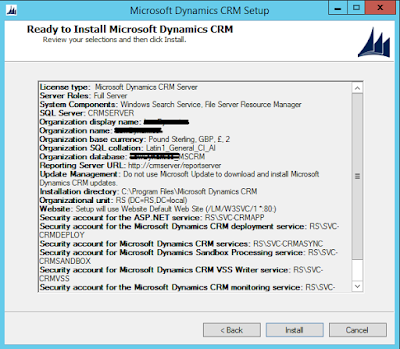When installing the Srs Data Connection (Microsoft Dynamics CRM Reporting Extensions), you may have experienced the following error:
There are more than one option that you can use to fix this issue.
Solution 1
1. Check that you don't already have a version of the Srs Data Connector installed, if yes then uninstall, reboot and retry the install.
Solution 2
1. Open RegEdit and navigate to the following (please note that the GUID will vary depending on your CRM version)
HKEY_LOCAL_MACHINE\SOFTWARE\Microsoft\Windows\CurrentVersion\Installer\UserData\S-1-5-18\Components\AA525E7FC7F524344B2B2650A4C6D64
2. Delete the key and Restart the Server.
3. Retry the Srs Data Connector install.
Solution 3
1. Download the latest Microsoft Dynamics CRM Server install files and attempt the install using the Srs Data Connector found within this build. This solution works if the first two did not.
"Action Microsoft.Crm.Setup.Common.Analyzer +CollectAction failed. Fatal error during installation OR Action Microsoft.Crm.Setup.Common.Analyzer+CollectAction failed. Fatal error during installation"
There are more than one option that you can use to fix this issue.
Solution 1
1. Check that you don't already have a version of the Srs Data Connector installed, if yes then uninstall, reboot and retry the install.
Solution 2
1. Open RegEdit and navigate to the following (please note that the GUID will vary depending on your CRM version)
HKEY_LOCAL_MACHINE\SOFTWARE\Microsoft\Windows\CurrentVersion\Installer\UserData\S-1-5-18\Components\AA525E7FC7F524344B2B2650A4C6D64
2. Delete the key and Restart the Server.
3. Retry the Srs Data Connector install.
Solution 3
1. Download the latest Microsoft Dynamics CRM Server install files and attempt the install using the Srs Data Connector found within this build. This solution works if the first two did not.